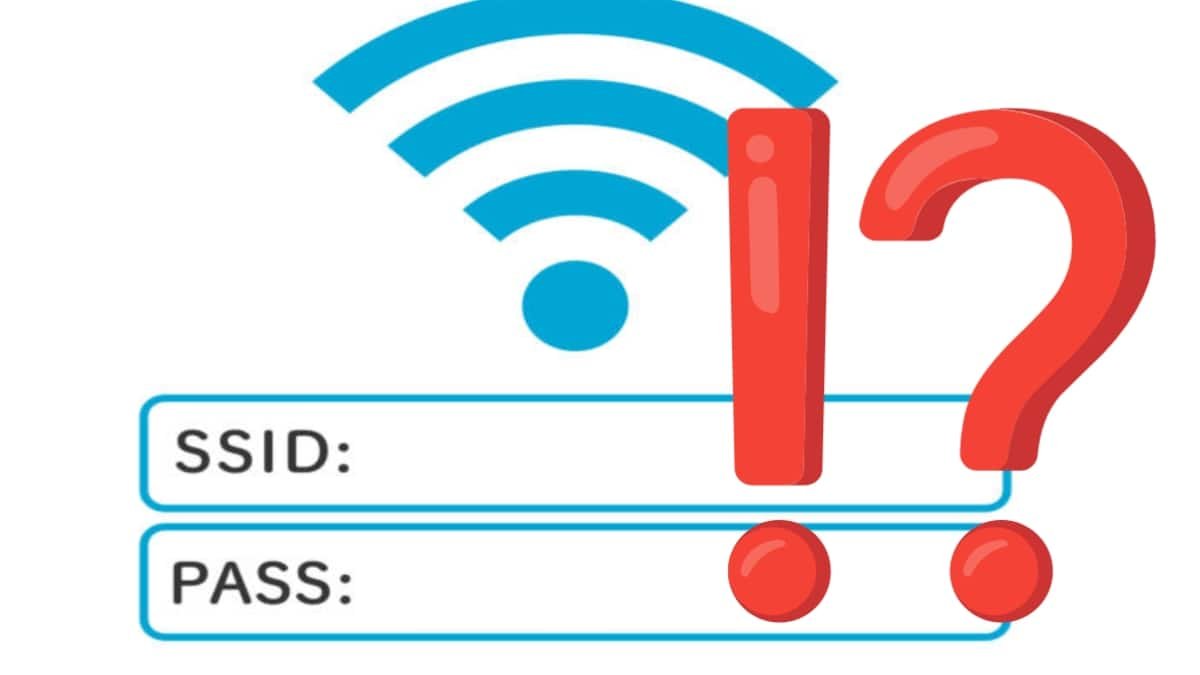WiFi passwords are essential for connecting new devices to a network, but sometimes, you may forget them. Fortunately, Android devices store WiFi passwords, and there are ways to retrieve them. This guide will explain various methods to find saved WiFi passwords on your phone, depending on your Android version and whether your device is rooted.
Can You Find a WiFi Password on Android?
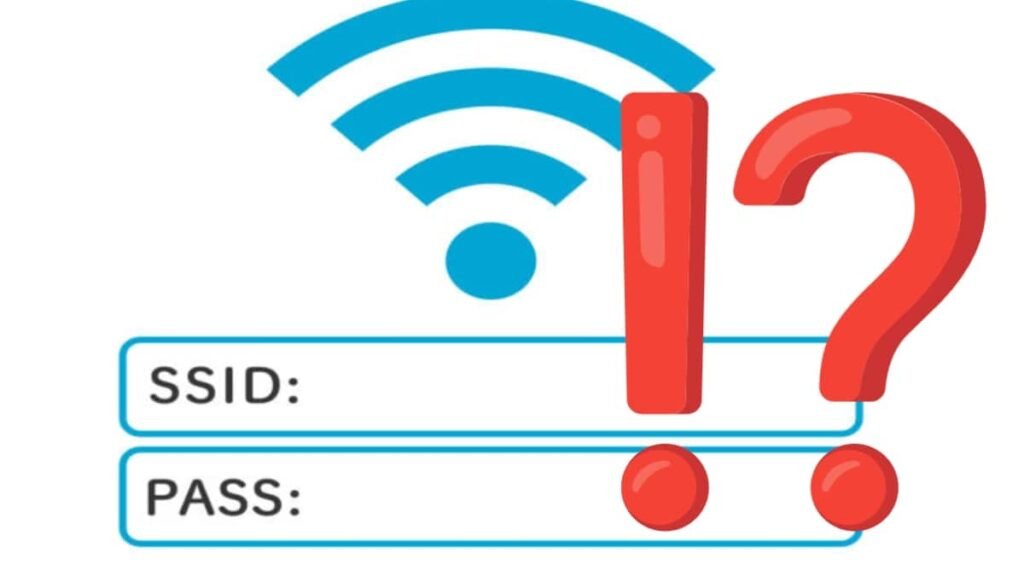
Yes, Android devices save WiFi passwords when you connect to a network. However, accessing these saved passwords depends on your Android version:
- Android 10 & Above: You can view and share WiFi passwords using a built-in QR code feature.
- Android 9 & Below: There’s no official way to see saved WiFi passwords, but workarounds exist, such as using third-party apps or ADB commands.
- Rooted Devices: If your phone is rooted, you can directly access system files that store WiFi passwords.
How to Find WiFi Passwords Without Root
If your Android device is not rooted, you can use the following methods:
1. Using the QR Code Method (Android 10 & Later)
Google introduced a feature that allows users to share WiFi passwords via QR codes. You can use this method to retrieve your password:
- Open WiFi Settings:
- Go to Settings > Network & Internet > WiFi.
- Select Your Network:
- Tap on the WiFi network you are currently connected to.
- Generate QR Code:
- Tap the Share button (you may need to verify your identity using a PIN, password, or fingerprint).
- View Password:
- A QR code will appear. Below it, you will see the WiFi password in text format.
- If the password isn’t displayed, use a QR code scanner app to extract it.
2. Checking WiFi Passwords on Older Android Versions (Android 9 & Below)
If your device runs Android 9 or earlier, there’s no built-in feature to view WiFi passwords. However, you can try these options:
A. Using Google Backup (Limited Success)
- Open Settings and go to Google > Backup.
- If WiFi passwords are backed up, restore the backup on another device and check saved passwords.
Note: This method only works if you have a backup that includes WiFi settings.
B. Third-Party Apps (May Not Work)
Some apps claim to show saved WiFi passwords without root, but Android’s security restrictions make them unreliable. If you want to try, search for WiFi Password Viewer on the Play Store.
How to Find WiFi Passwords with Root Access
Rooting an Android device grants you access to system files where WiFi passwords are stored. If your device is already rooted, you can retrieve saved WiFi passwords using the following methods.
1. Using a File Manager
- Install a file manager app with root access (e.g., Solid Explorer or Root Explorer).
- Navigate to /data/misc/wifi/.
- Open the wpa_supplicant.conf or WiFiConfigStore.xml file using a text editor.
- Look for your saved networks and their corresponding passwords.
2. Using a WiFi Password Recovery App
Loading… Please wait
- Download and install WiFi Password Recovery (requires root access).
- Grant the app root permissions when prompted.
- View the list of saved networks along with their passwords.
Warning: Be cautious when using third-party apps, as they may collect personal data.
Find WiFi Passwords Using ADB (No Root Required)
If you’re comfortable using a computer, you can retrieve saved WiFi passwords using Android Debug Bridge (ADB).
Steps to Use ADB Commands:
- Enable Developer Options & USB Debugging
- Go to Settings > About Phone > Tap Build Number 7 times.
- Go to Developer Options and enable USB Debugging.
- Install ADB on Your Computer
- Download and install ADB tools from the official Android website.
- Connect Your Device
- Use a USB cable to connect your phone to the computer.
- Run ADB Commands
- Open Command Prompt (Windows) or Terminal (Mac/Linux).
- Type the following command to extract the WiFi configuration file:
adb pull /data/misc/wifi/wpa_supplicant.conf - Open the extracted file using a text editor to find saved WiFi passwords.
Security & Ethical Considerations
Is It Legal to View WiFi Passwords?
Accessing your own saved WiFi passwords is legal. However, trying to retrieve WiFi passwords for networks you do not own or have permission to access is considered unauthorized access, which is illegal.
Risks to Consider:
- Rooting Risks: Rooting can void your phone’s warranty and make it vulnerable to malware.
- Data Privacy: Be cautious when using third-party apps, as they may collect personal data.
- Security Threats: Modifying system files can cause instability or security vulnerabilities.
Conclusion
Retrieving a saved WiFi password on an Android device depends on your phone’s software version and whether it’s rooted.
✔ Android 10 & Above: Use the built-in QR code feature.
✔ Android 9 & Below: Limited options; try Google Backup or third-party apps.
✔ Rooted Devices: Access system files using a file manager or WiFi recovery apps.
✔ ADB Method: Advanced users can use ADB commands to extract saved WiFi passwords.
Always ensure you follow ethical and legal guidelines when retrieving WiFi passwords. If you regularly forget passwords, consider using a password manager to securely store them for future use.