Forgetting your Instagram password can be frustrating, especially when trying to log in on a new device. While Instagram does not provide a direct option to view your saved password, there are several ways to retrieve or reset it on your mobile device.
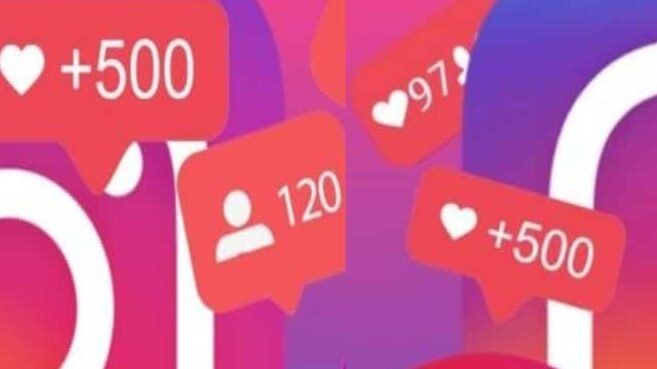
In this guide, we will cover how to check your Instagram password on Android and iPhone using saved passwords, password managers, and reset options.
Can You See Your Instagram Password?
Loading… Please wait
Instagram does not allow users to view their passwords directly for security reasons. However, if you have saved your Instagram password on your device, web browser, or a password manager, you can retrieve it without resetting your account.
Below are the best ways to check your Instagram password on mobile.
Method 1: Check Saved Passwords in Google Password Manager (Android & iPhone)
If you have allowed Google to save your password while logging into Instagram, you can retrieve it from Google Password Manager.
Steps to Check Instagram Password in Google Password Manager:
- Open Google Chrome or the Google app on your mobile.
- Tap your profile picture in the top-right corner.
- Select “Google Account” and navigate to “Security”.
- Scroll down and tap “Password Manager”.
- Search for “Instagram” in the list of saved passwords.
- Tap on Instagram and authenticate using your fingerprint, PIN, or password.
- Your saved Instagram password will be displayed.
Note: If you don’t see Instagram in the list, your password was not saved in Google Password Manager.
Method 2: Check Saved Passwords in iCloud Keychain (iPhone Users Only)
For iPhone users, Instagram passwords may be stored in iCloud Keychain, Apple’s built-in password manager.
Steps to Check Instagram Password in iPhone Settings:
- Open the Settings app on your iPhone.
- Scroll down and tap “Passwords”.
- Use Face ID, Touch ID, or your device passcode to access saved passwords.
- In the search bar, type “Instagram”.
- Tap on Instagram to view the saved password.
Tip: If your password is not saved in iCloud Keychain, you may need to reset it using the next method.
Method 3: Reset Your Instagram Password (Android & iPhone)
If you cannot find your saved Instagram password, the best alternative is to reset it.
Steps to Reset Your Instagram Password:
- Open the Instagram app on your mobile device.
- Tap “Forgot password?” on the login screen.
- Enter your email, phone number, or username.
- Instagram will send a password reset link to your registered email or phone number.
- Open the email/SMS and click the reset link.
- Enter a new password and confirm it.
- Log in to your Instagram account using the new password.
Security Tip: Use a strong password that includes letters, numbers, and special characters to keep your account secure.
Method 4: Check Your Email for Instagram Login Details
If you have ever received a login confirmation email from Instagram, it may contain useful password hints.
How to Check Email for Instagram Password:
- Open your email app (Gmail, Outlook, Yahoo, etc.).
- Search for “Instagram Login Confirmation” or “Reset Password”.
- If you recently changed your password, you may find an email with instructions or hints about your password.
Method 5: Use a Password Manager App
If you use a third-party password manager like LastPass, 1Password, or Bitwarden, your Instagram credentials may be stored there.
Steps to Check Instagram Password in a Password Manager:
- Open your password manager app.
- Use your fingerprint, Face ID, or master password to unlock it.
- Search for Instagram in the list of saved passwords.
- View and copy your Instagram password.
Bonus Tip: Enable Two-Factor Authentication (2FA) for Extra Security
To prevent unauthorized access, it is recommended to enable two-factor authentication (2FA) on Instagram.
How to Enable 2FA on Instagram:
- Open the Instagram app and go to your profile.
- Tap on the menu (☰) and select “Settings and Privacy”.
- Go to “Accounts Center” > “Password and Security” > “Two-Factor Authentication”.
- Choose a security method (SMS, Authentication App, or WhatsApp).
- Follow the instructions to activate 2FA.
Once enabled, Instagram will require a verification code along with your password whenever you log in from a new device.
Final Thoughts
While Instagram does not allow users to view their passwords directly, you can retrieve them using:
- Google Password Manager (for Android & iPhone)
- iCloud Keychain (for iPhone users)
- Third-party password managers
- Checking your email for password-related messages
- Resetting your password if you cannot recover it
For better security, always store your passwords in a trusted password manager and enable two-factor authentication (2FA) to protect your Instagram account from hacking attempts.
By following the methods outlined above, you can easily check or recover your Instagram password on mobile without hassle.
Would you like help optimizing this article further for SEO and AdSense approval? Let me know!